Effects module
Overview
The Effects module defines Effects and Modifiers. They run in a 'layer'.
- Effect 🔥: An animation running in a layer, see below for am overview of effects. Effects can run in 1D, 2D or 3D coordinate spaces.
- Modifier 💎: An effect on an effect e.g. mirror, multiply or rotate. See Modifiers
- Layer: An area on a (LED) display. Effects and modifier run in this area. Each layer maps a coordinate space to the display
One layer
Until v0.6.0 there is only one layer, projected on the whole display. Multiple layers is planned after v0.6.0
3D
MoonLight is build from the ground to support 3D. First there where LED strips, later LED matrices and now also 3D shapes like spheres or cubes, making it suitable for art-installations. 1D and 2D objects can be seen as 3D objects where some dimensions have a width of 1. Most effects are 1D or 2D, they will slowly be adapted to support also 3D. Modifiers can be used to project 1D on 2D or 2D on 3D layouts.
Controls
- Layer: Choose the layer (currently only one layer supported)
- Start, End and Brightness: read only for now, when multiple layers are implemented (>v0.6.0), these can be set per layer
- Nodes: a list of Effects and Modifiers for a specific layer
- Nodes can be added (+), deleted (🗑️) or edited (✎) or reordered (drag and drop). The node to edit will be shown below the list, press save (💾) if you want to preserve the change when the device is restarted or you want to save as a preset (see Light Control)
- Reorder: Nodes can be reordered, defining the order of execution
- Effects: which effect on top of the other effect.
- Modifiers: which modifier is done first, e.g. circle then multiply will yield to a different result than multiply then circle
- Controls. A node can be switched on and off and has custom controls, which defines the behaviour of the node (e.g. effect speed).
- See below for a list of existing Effects and Modifiers
Effect 🔥 Nodes
Below is a list of effects in MoonLight. Want to add an effect to MoonLight, see develop. See also Live scripts to add runtime effects.
MoonLight effects
These effects have first been created in MoonLight:
| Name | Preview | Controls | Remarks |
|---|---|---|---|
| Solid |  |
Can be used as background to other effects when ordered before other effects | |
| Lines | To test a layout | ||
| Frequency Saws ♫ | |||
| Moon Man | No controls | only on devices supporting M5 library, e.g. AtomS3R | |
| Particles 🧊 | Supports Gyro 🚧 | ||
| Rainbow | |||
| Random | |||
| Ripples 🧊 | |||
| Rubiks Cube 🧊 | |||
| Scrolling Text | Preset: Auto, IP (.ddd), FPS (ddds), Time (HHMM), Uptime (s/m/h), Status 🛜 (AP/STA), Clients 🛜 (dC), Connected 🛜 (dCC) | ||
| Sinus | |||
| Sphere Move 🧊 | |||
| StarField | |||
| Praxis | |||
| Wave | Type: Saw, Triangle, Sinus, Square, Sin3, Noise | ||
| Fixed Rectangle | To test a layout |
MoonModules effects
The following effects are created by the MoonModules team, mostly first in WLED-MM and enhanced in MoonLight:
| Name | Preview | Controls | Remarks |
|---|---|---|---|
| GEQ 3D ♫ | 2D effect | ||
| PaintBrush ♫ 🧊 | |||
| Game Of Life 🧊 | 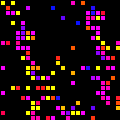 |
WLED effects
The following effects originated from WLED, most have been enhanced in WLED-MM and further enhanced in MoonLight:
| Name | Preview | Controls | Remarks |
|---|---|---|---|
| Bouncing Balls |  |
||
| Blurz ♫ |  |
||
| Distortion Waves | 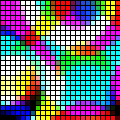 |
||
| Frequency Matrix ♪ |  |
Not really a matrix ... | |
| GEQ ♫ | 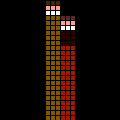 |
||
| Lissajous | 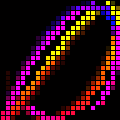 |
||
| Noise 2D | 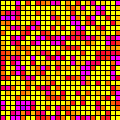 |
||
| Noise Meter ♪ |  |
||
| PopCorn ♪ |  |
||
| Waverly ♪ | 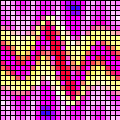 |
Moving head effects
The following effects are created in MoonLight, supporting driving Moving Heads over Art-Net:
Select Moving heads in light presets, see Light presets
| Name | Preview | Controls | Remarks |
|---|---|---|---|
| Troy1 Color ♫ | |||
| Troy1 Move ♫ | |||
| Troy2 Color ♫ | |||
| Troy2 Move ♫ | |||
| FreqColors ♫ | |||
| Wowi Move ♫ | |||
| Ambient Move ♫ |